Quick Start Guide
This guide will help you get started with TapeAlert in just a few minutes. Follow these steps to set up your first notification channel.
Step 1: Add Your Tape Organization
First, you’ll need to add your Tape organization:
- Log in to your TapeAlert account
- From the dashboard, click the Add Organization button
- Enter your Tape API key (found in your Tape account settings)
- Click Add Organization
Step 2: Create a Webhook
Now create a webhook to receive events from Tape:
- Navigate to your organization’s page
- Click Add Webhook
- A unique webhook URL will be generated for you
- Copy this URL - you’ll need it in the next step
Step 3: Add the Webhook to Tape
Set up your Tape workflow to send events to your webhook:
- Log in to your Tape account
- Navigate to the Automations Runs page
- Open the menue from the top right of the screen.
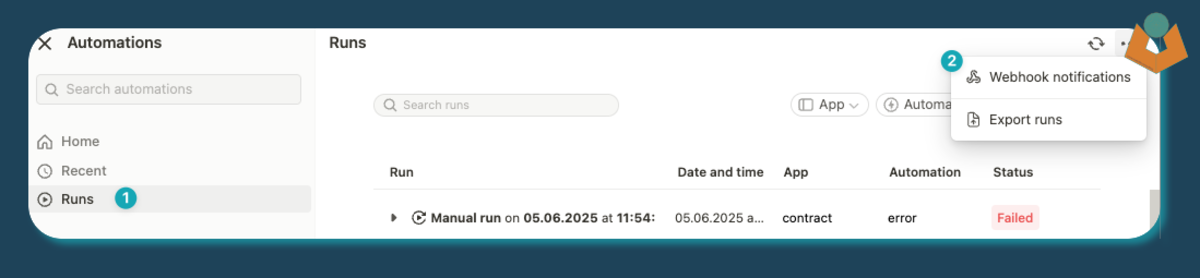
Open the Webhook notifications
- Select “Add webhook”
- Then select the type you want
- Paste your URL (from 2.4)
- As soon as you click out of the “Add URL” field the verification proccess will start
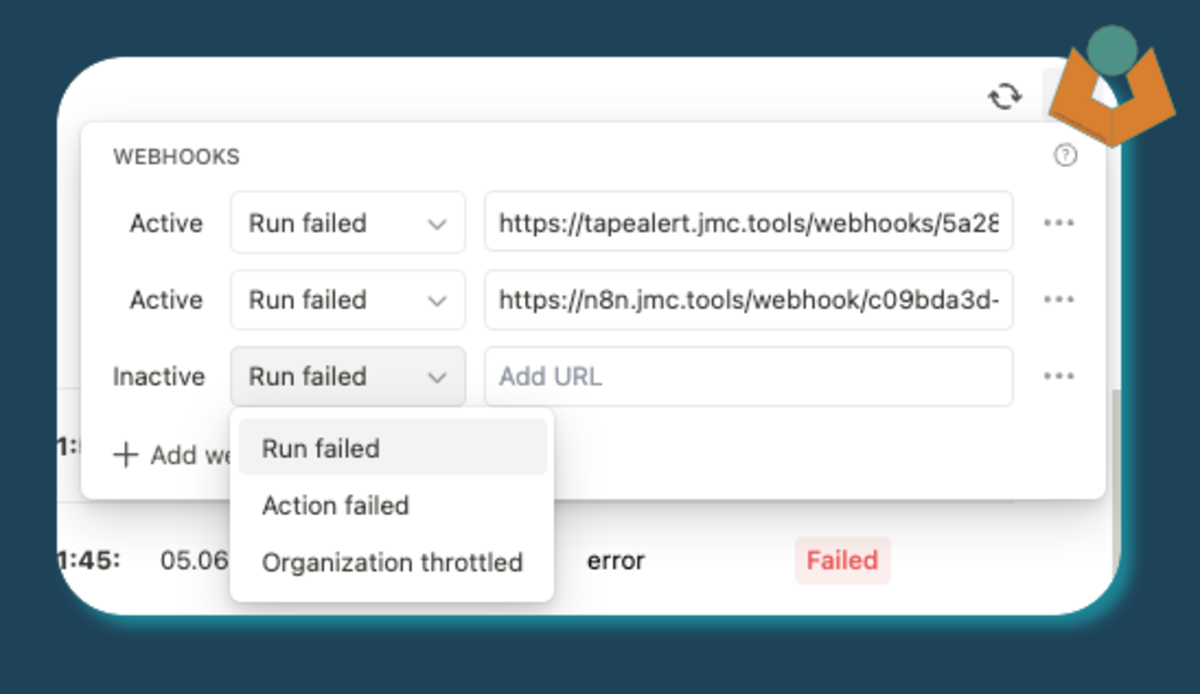
Paste the webhook URL into Tape
Step 4: Configure Notification Destinations
Set up where you want your notifications to be sent:
-
Back in TapeAlert, navigate to your webhook
-
Click Add Destination
-
Choose a destination type:
- Email: Send notifications to email addresses
- Google Spaces: Post to Google Spaces channels
- Microsoft Teams: Post to MS Teams channels
- Mattermost: Send to Mattermost channels
- Webhook: Forward to another system
- Linear: Create issues in Linear
-
Configure the destination settings and save
Step 5: Verify It’s Working
Test your setup to make sure everything is working correctly:
- Navigate to your webhook
- Click the Test button to send a test notification
- Check your configured destination(s) to ensure the test notification arrived
- If using email destinations, make sure recipients have verified their email addresses
Step 6: Monitor Notifications
Once your setup is complete:
- Trigger an event in your Tape workflow
- Check the notification logs in TapeAlert
- Confirm the notification was delivered to your destination(s)
What’s Next?
Now that you have your basic setup working, consider these next steps:
- Add More Destinations: Configure multiple destinations for redundancy
- Customize Notifications: Learn how to format notifications for different channels
- Add Team Members: Invite others to help manage your notifications
- Explore Advanced Features: Check out webhook signatures, Linear integration, and more
Troubleshooting
If you encounter issues:
- Webhook Not Verified: Make sure your Tape API key is correct
- Notifications Not Arriving: Check the notification logs for delivery errors
- Email Not Received: Ensure email addresses are verified
- No Events Received: Confirm the webhook URL is correctly added in Tape
Need more help? Contact our support team at support@jmc.tools.
