Tape API Keys
Tape API keys are used to authenticate and connect your TapeAlert account with your Tape organization. This documentation explains how to obtain, manage, and secure your Tape API keys.
Understanding Tape API Keys
What is a Tape API Key?
A Tape API key is a unique identifier that allows TapeAlert to:
- Verify webhook events are coming from your Tape organization
- Access basic organization information from Tape
- Validate webhook configurations automatically
- Ensure secure processing of notification events
Why We Need Your API Key
Your Tape API key is required to:
- Verify Organization Ownership: Confirm you own the Tape organization
- Authenticate Webhooks: Validate incoming webhook requests
- Process Notifications: Handle notification events securely
- Access Organization Details: Retrieve basic information about your organization
Obtaining Your Tape API Key
To get your Tape API key:
- Log in to your Tape account or create a new Tape account
- Click on your account icon top right of the screen
- Select “Preferences” from the menu
- Navigate to “API” on the left hand menue
- Copy the API key - you’ll need to paste it into TapeAlert
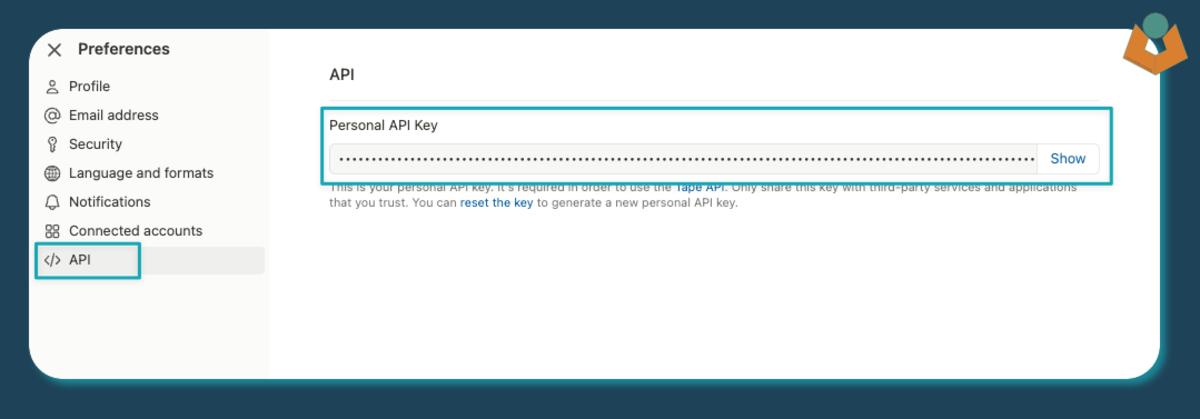
Tape account preferences showing the API key section
Adding Your API Key to TapeAlert
When setting up a new organization in TapeAlert:
- Navigate to “Organizations” in your dashboard
- Click “Add Organization”
- Enter your organization name
- Paste your Tape API key in the API Key field
- Click “Add Organization”
API Key Security
We take the security of your API key seriously:
- Encrypted Storage: Your API key is encrypted at rest using AES-256 encryption
- Limited Access: The key is only used for webhook verification
- Secure Transmission: All communication is encrypted with TLS
- Minimal Permissions: We recommend using a key with read-only permissions - unfortunately Tape currently only provide one API key type
Troubleshooting API Key Issues
Verification Failures
If webhooks aren’t being verified:
- Ensure your API key has not expired
- Check that you entered the API key correctly
- Verify the API key belongs to the correct organization
Updating an API Key
To update an API key for an existing organization:
- Navigate to your organization details
- Click “Edit Organization”
- Enter the new API key
- Click “Update”
Next Steps
- Learn how to add webhooks to your organization
- Configure notification destinations for your webhooks
- Understand webhook verification process
